All in one! Software | Domains | Hosting | Servers
How it works?
Imagine that the program has 4 employees, each working independently:
- It creates buy orders with a price of 1 cent at the specified time interval, for example, every 30 minutes.
- Updates the prices of purchase orders, that is, CONSTANTLY EVERY SECONDS calculates the prices of PURCHASE of cryptocurrencies and thereby COMPETES (+-1 cent) with other users of the market.
- Put up purchased cryptocurrencies for sale.
- Updates the prices of sell orders, that is, CONSTANTLY EVERY SECONDS calculates the SALE prices of cryptocurrencies and thereby COMPETES (+-1 cent) with other users of the market.
Run
Just click on the shortcut, but for those whose program shortcut is displayed as an archive: right click on the shortcut -> choose another application -> Java... -> checkbox "Always use this application to open .jar files" -> OK
If you have no choice Java.., that means you need to install java: www.java.com/ru/download/
On Windows OS, be sure to check the box "Always use this application to open .jar files", otherwise the program will not work correctly!
Home
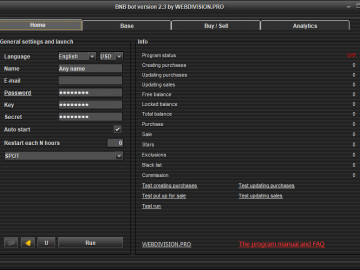
Language - Russian/English.
Currency - select a currency for convenient display of your cryptocurrency.
Name - you can write something of your own to identify the program. This is convenient when you have a lot of programs and you receive notifications from programs by mail.
Email and password - in your personal account webdivision.pro/account/software/bnb-bot.
Key and Secret - to manage your account using the program, can be found at the link https://www.binance.com/en/my/settings/api-management.
Click on the Password inscription to recreate the password, for example, if the program asks to buy a license.
You do not need to enter all this data every time you start the program, because all settings are automatically saved to the settings file, which is automatically created in the program directory! Settings are stored ONLY on your computer and are not saved anywhere remotely!
Auto start - the program will automatically start if the program was not stopped by you.
Restart each N hours - the program will restart at the specified interval if the "Auto start" option is enabled.
SPOT - activate the markets you need for simultaneous trading.
Button icon Tray - minimize to tray.
Button Icon Notifications - open a window for setting up notifications to your mail or mail from the program.
We advise. Do not use your personal mail, create some kind of mail, set up forwarding messages to your main mail, enter the email and password from this created mail in the notification settings form and specify the same mail in the list of recipients. That is, you will send email messages to the same mail that you created - this is necessary so that letters do not end up in spam (rejected) if you indicated a different mail from the created mail in the list of recipients.
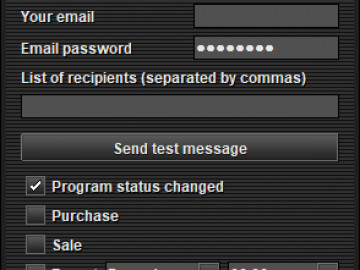
Button Icon Update - open the window for configuring updates.
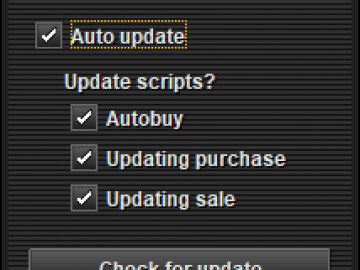
Test run button - will show whether it is possible to run the program.
Test creating purchases - will create purchase orders on the market.
Test updating purchases - will update purchase orders on the market.
Test pur up for sale - put up for sale cryptocurrencies on the market.
Test updating sales - will update cryptocurrencies on sale on the market.
Testing is better when the program is stopped!
Everything is ready to run - click the "Run" button. After starting you can see:
Program status:
- "Works!" - everything is fine, the bot is working!
- "Off!" - bot does not work.
- "Wrong email or password!" - check the correctness of your email or password in personal account webdivision.pro/account/software/bnb-bot.
- "Bad KEY" - incorrect API key generated on the market.
- "Buy a licence!" - need to buy or renew a license or re-create a password in your personal account webdivision.pro/account/software/bnb-bot.
The program does everything by itself! For the program to work, you do not need to use other programs. Frequently asked question "Can I close the browser while the program is running?" - yes, you can:)
All parameters in the program are dynamic, so you can change them while the program is running! You do not need to restart the program every time!
Base
Select a market, a table and click the Load button.
Table Market - all cryptocurrencies for sale on the market (not necessarily yours).
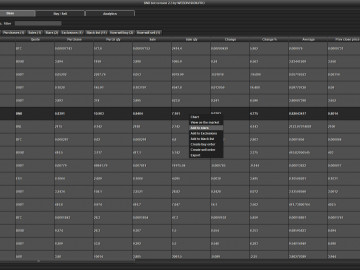
Table Balance - your balance.
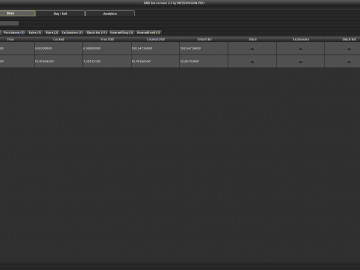
Table Purchase - your cryptocurrencies for purchase on the market.
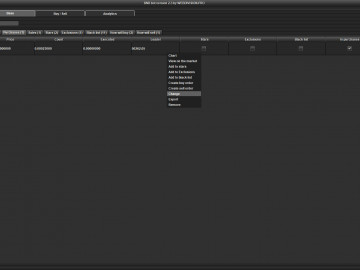
Table Sale - your cryptocurrencies for sale on the market.
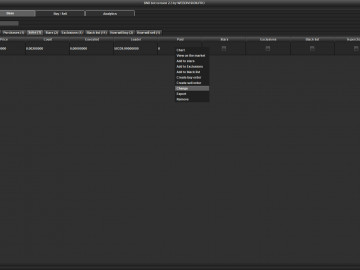
Table Stars - this is your base of cryptocurrencies that you want to BUY, where you can specify the minimum price (threshold) and the maximum price (threshold) within which the program will compete (+-1 cent) with other market users!
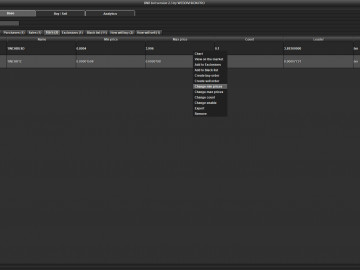
Table Exclusions - this is your base of cryptocurrencies that you want to SELL in a special way. You can specify the minimum price (threshold) and the maximum price (threshold) within which the program will compete (+-1 cent) with other market users! The word Exclusion means that you exclude cryptocurrencies from AUTO SALES, where you can specify your price limits.
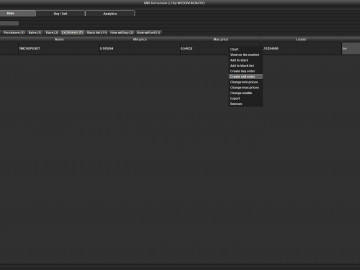
Table Blacklist - this is a table of cryptocurrencies that you want to ignore and never buy! The Black List is always more priority than the Favorites, that is, if you add the cryptocurrency to Favorites and the Black List, then the cryptocurrency in the Favorites will not work!
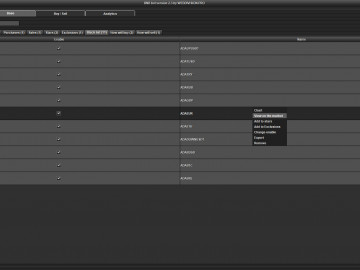
Table How will buy - don't ignore this feature! It is very convenient to see what and how the program will Buy based on your Purchase settings, Selected cryptocurrencies without launching the program. If you don't like the result, then you can quickly adjust the settings and see the result!
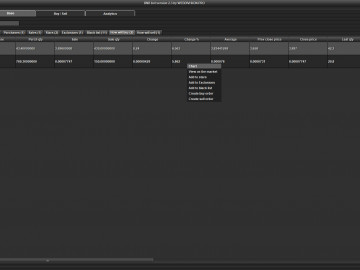
Table How will sell - don't ignore this feature! It is very convenient to see what and how the program will Sell based on your Sales, Exclusions settings without starting the program. If you don't like the result, then you can quickly adjust the settings and see the result!
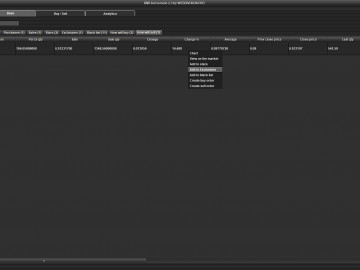
Import button - add cryptocurrencies to the table, for example, select the Favorites table and click Import.
Delete button - delete all cryptocurrencies from the table, for example, select the Sell table and click Delete - all cryptocurrency sell orders will be canceled.
Search field - search in the table, for example, load the Market and start typing, you will see what matches your text.
Сортировка - click on the header of the required table column to sort by column values.
Pop-up menu - select a row or group of rows (CTRL or SHIFT) of the table and right-click to bring up a Pop-up menu where you can, for example, add cryptocurrency (s) to Favorites, Change price (s), Remove/Remove from sale, etc. Each table has its own menu!
Double click on a table cell - change the value of a cell or copy for example for something.
Purchase
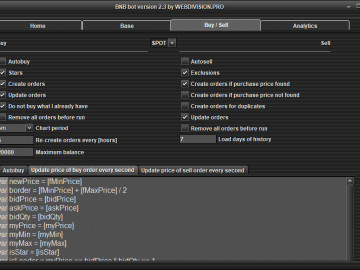
Autobuy - the program will automatically create purchase orders using the logic in "Creating a buy order with a price of 1 cent" and update the created purchase orders using the logic in "Updating purchase price every second".
Stars - the program will create orders for the purchase of cryptocurrency, which are added to the Stars table. Turn off AutoPurchase if you only need to buy the cryptocurrencies that you have added to the Favorites table. If you need to calculate min. and max. the price of your Chosen cryptocurrency in a special way, then change the logic in "Updating the purchase price every second".
Creating orders - enable or disable the creation of buy orders.
Updating orders - enable or disable updating buy orders.
Do not buy what I already have - do not buy cryptocurrencies that I already have.
Remove all from purchase before run - enable or disable the deletion of all buy orders before starting the program.
Chart period - chart period.
Re-create orders every [minutes] - re-create buy orders every N minutes.
Maximum balance - the program will not buy cryptocurrency if the balance in the cryptocurrency exceeds the set value.
Sale price from and to - filter for selecting cryptocurrency in AutoBuy, to set the selling price from and to, change the values [saleInMyCurrency] > 100 && [saleInMyCurrency] < 200 in the script "Creating a buy order with a price of 1 cent".
Button Check script for syntax errors - if you changed the default scripts, then you can quickly check their correctness using this button.
Sale
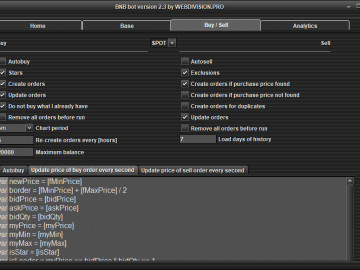
Autosell - the program will automatically sell your cryptocurrencies.
Exclusions - the program will sell cryptocurrencies at the intervals you set. Disable Auto Sell if you only need to sell the cryptocurrencies that you have added to the Exclusions table. If you need to calculate min. and max. the prices of your Exceptions are somehow special, then change the logic in "Updating the sale price every second".
Create orders if purchase price found - enable or disable the creation of sell orders if the purchase price of the cryptocurrency is found.
Create orders if purchase price not found - enable or disable the creation of sell orders if the purchase price of the cryptocurrency is not found.
Create orders for duplicates - creating orders for duplicates.
Updating orders - enable or disable updating the sales price.
Remove all from sale before run - enable or disable the deletion of all sell orders before starting the program.
Load days of history - the number of days of your purchase and sales history, which will be loaded into the program, for example, to find the purchase price. You cannot download your entire story at once, as it will take a very long time!
Profit - the price of the minimum selling price (purchase price) will be increased by the specified percentage. You can change var profit = 1 in the script "Selling price update every second".
Increase the price if I am the only seller - the price of the minimum selling price (purchase price) will be increased by the indicated percentage if I am the only seller. You can change var up = 30 in the script "Selling price update every second".
Button Check script for syntax errors - if you changed the default scripts, you can quickly check their correctness with this button.
Analytics
Table History - your purchase and sales history.
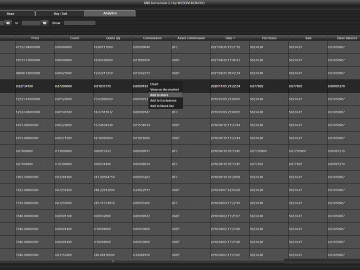
Search field - table search.
Sorting - click on the heading of the desired column in the table to sort by column values.
Pop-up menu - select a row or group of rows (CTRL or SHIFT) of the table and right-click to bring up the Popup menu.
Log
The program saves information about its work in the directory with the program in files:
info_log_bnb_bot.txt - general information.
error_log_bnb_bot.txt - errors.
script_log_bnb_bot.txt - script work.
The log file is automatically deleted when it reaches 30 megabytes.
No need to send screenshots of the program window or the market to technical support. Send logs!
Scripts
There is no logic in the program, so you can easily write your own logic for buying, updating buy orders and updating the selling price, which makes the program unique for each user. The program has three scripts (logics):
Creating a buy order with a price of 1 cent.
Updating purchase price every second.
Selling price update every second.
Available options that you can combine in scripts:
[name] the name of the cryptocurrency.
[makerCommission] sale commission.
[takerCommission] purchase commission.
[isStar] is cryptocurrency a Star One? Contains true or false.
[isEx] is cryptocurrency a Exclusion one? Contains true or false.
[base] base cryptocurrency.
[quote] quote cryptocurrency.
[bidPrice] buy leader price.
[bidQty] the amount of purchased cryptocurrency of the leader of the purchase.
[askPrice] leader selling price.
[askQty] the amount of the selling leader's cryptocurrency.
[priceChange] cryptocurrency price change in 24 hours.
[priceChangePercent] change in the price of cryptocurrency as a percentage for 24 hours.
[weightedAvgPrice] average price for 24 hours.
[prevClosePrice] previous closing price in 24 hours.
[lastPrice] closing price for 24 hours.
[openPrice] opening price for 24 hours.
[highPrice] highest price in 24 hours.
[lowPrice] lowest price in 24 hours.
[volume] volume in 24 hours.
[quoteVolume] quote volume in 24 hours.
[spread] difference between buying and selling as a percentage.
[rateBaseInUSD] base cryptocurrency rate in dollars.
[rateQuoteInUSD] quote cryptocurrency rate in dollars.
[purchaseInMyCurrency] buying cryptocurrency in the selected currency in the program.
[saleInMyCurrency] sale of cryptocurrency in the selected currency in the program.
[paidTime] date and time in milliseconds when the cryptocurrency was purchased.
[paid] the price for which the cryptocurrency was bought is taken from the history (Load history days).
[myPrice] my buy/sell price.
[myMin] my minimum buy/sell price.
[myMax] my maximum buy/sell price.
[fMinPrice] market limit. The minimum selling price of a cryptocurrency.
[fMaxPrice] market limit. The maximum selling price of a cryptocurrenc.
[fTickSize] market limit. Rounding off the price of the cryptocurrency.
[SMA[period]][i] SMA indicator, where i is position, for example, [SMA[7]][0] is the last value on the chart.
[ADX[period]][i] ADX indicator, where i is position, for example, [ADX[14]][0] is the last value on the chart.
[plusDI[period]][i] plusDI indicator, where i is position, for example, [plusDI[14]][0] is the last value on the chart.
[minusDI[period]][i] indicator minusDI, where i is position, for example, [minusDI[14]][0] is the last value on the chart.
[SAR[acceleration][maximum]][i] SAR indicator, where i is position, for example, [SAR[0.02][0.2]][0] is the last value on the chart.
[bbUpper[type][period][nbUp][nbDn]][i] bbUpper indicator, where i is position, for example, [bbUpper[Sma][20][2][2]][0] is the last value on the chart.
[bbMiddle[type][period][nbUp][nbDn]][i] bbMiddle indicator, where i is position, for example, [bbMiddle[Sma][20][2][2]][0] is the last value on the chart.
[bbLower[type][period][nbUp][nbDn]][i] bbLower indicator, where i is position, for example,[bbLower[Sma][20][2][2]][0] is the last value on the chart.
[RSI[period]][i] RSI indicator, where i is position, for example, [RSI[14]][0] is the last value on the chart.
[ATR[period]][i] ATR indicator, where i is position, for example, [ATR[14]][0] is the last value on the chart.
[fastK[type][period][fastK][fastD]][i] fastK indicator, where i is position, for example, [fastK[Sma][14][3][3]][0] is the last value on the chart.
[fastD[type][period][fastK][fastD]][i] fastD indicator, where i is position, for example, [fastD[Sma][14][3][3]][0] is the last value on the chart.
[MACD[fastPeriod][slowPeriod][signalPeriod]][i] MACD indicator, where i is position, for example, [MACD[10][26][9]][0] is the last value on the chart.
[signalMacd[fastPeriod][slowPeriod][signalPeriod]][i] signalMacd indicator, where i is position, for example[signalMacd[10][26][9]][0] is the last value on the chart.
[histMacd[fastPeriod][slowPeriod][signalPeriod]][i] histMacd indicator, where i is position, for example,[histMacd[10][26][9]][0] is the last value on the chart.
[chartOpen][i] open price, where i is position, for example, [chartOpen][0] the last value on the chart for the selected period.
[chartHigh][i] highest price, where i is position, for example, [chartHigh][0] the last value on the chart for the selected period.
[chartLow][i] lowest price, where i is position, for example, [chartLow][0] the last value on the chart for the selected period.
[chartClose][i] closing price, where i is position, for example, [chartClose][0] the last value on the chart for the selected period.
[chartVolume][i] volume, where i is position, for example, [chartVolume][0] the last value on the chart for the selected period.
[purchase][i] purchase price, where i is position, for example, [purchase][0] purchase leader. Maximum 10.
[sale][i] selling price, where i is position, for example, [sale][0] sales leader. Maximum 10.
[purchaseQty][i] purchase quantity, where i is position, for example, [purchaseQty][0] the number of the leader of the purchase. Maximum 10.
[saleQty][i] number of sales, where i is position, for example, [saleQty][0] the number of the sales leader. Maximum 10.
[history][i] history of buying or selling cryptocurrency, where i is position, for example, [history][0] last purchase or sale. Maximum 10.
[historyQty][i] history of the number of purchases or sales of cryptocurrency, where i is position, for example, [historyQty][0] last purchase or sale quantity. Maximum 10.
